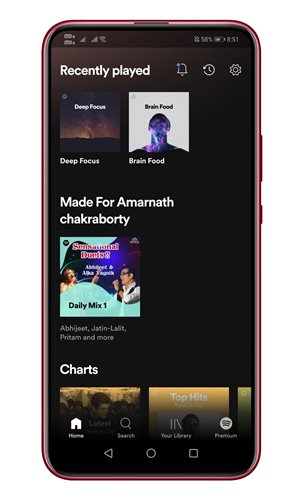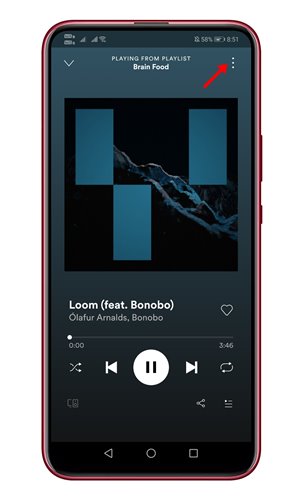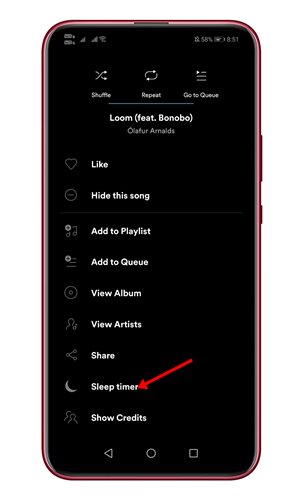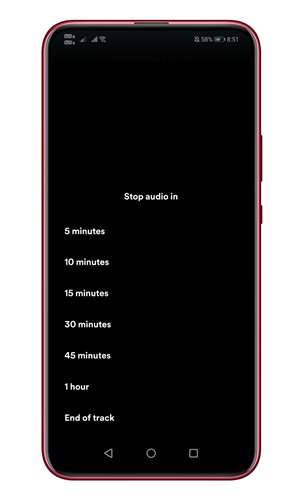Spotify is right now the best and most popular streaming service available for desktop and mobile operating systems. Spotify has both free and premium versions. The free version shows you ads, whereas Spotify Premium is entirely ad-free and provides you access to millions of songs. In this article, we will talk about one of the best features of Spotify, known as Sleep Timer.
What is a sleep timer in Spotify?
Well, Sleep Timer is a feature that allows you to put a timer on the songs. When the timer is up, it automatically stops the music from playing. This is one of the most valuable features of Spotify, and you might want to use it at your bedtime. Setting up a sleep timer will ensure your music stops playing when you have fallen asleep. The only thing that users should note is that the Sleep timer feature is only available in Spotify for iOS and Android. Also read: How to Set Spotify Song as an Alarm on Android
How to Set up a Sleep Timer in Spotify?
Setting up Sleep Timer on Spotify is pretty straightforward. First, you need to follow some of the simple steps mentioned below. Note: We have used an Android device to demonstrate the feature. The process is the same for iOS devices as well. Step 1. First of all, open the Spotify app on your Android/iOS device. Step 2. Now you need to move to the Now Playing screen.
Step 3. Now on the top-right corner, tap on the three dots as shown in the screenshot.
Step 4. From the list of options, tap on the Sleep Timer.
Step 5. On the next pop-up, you need to specify after what time Spotify should stop the music. Again, you will get multiple options there.
Step 6. Select the option that suits well as per your need. Step 7. Once set, you will get a confirmation at the bottom saying Your Sleep Timer is Set. That’s it! You are done. This is how you can Set up a Sleep Timer in Spotify. So, this guide is all about how to set up a sleep timer in Spotify. I hope this article helped you! Please share it with your friends also. If you have any doubts related to this, let us know in the comment box below.