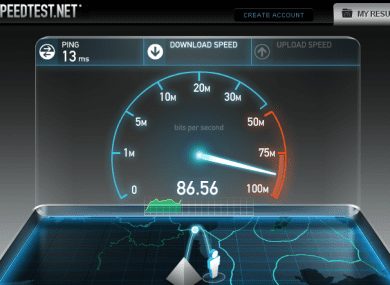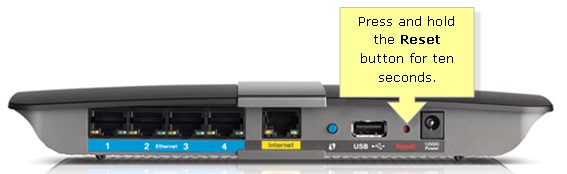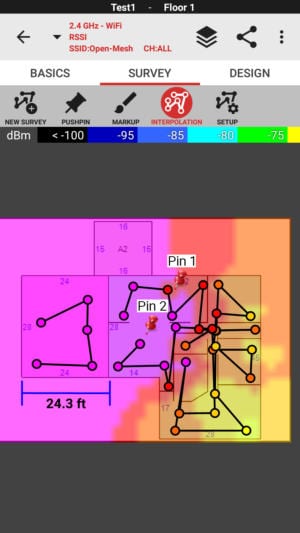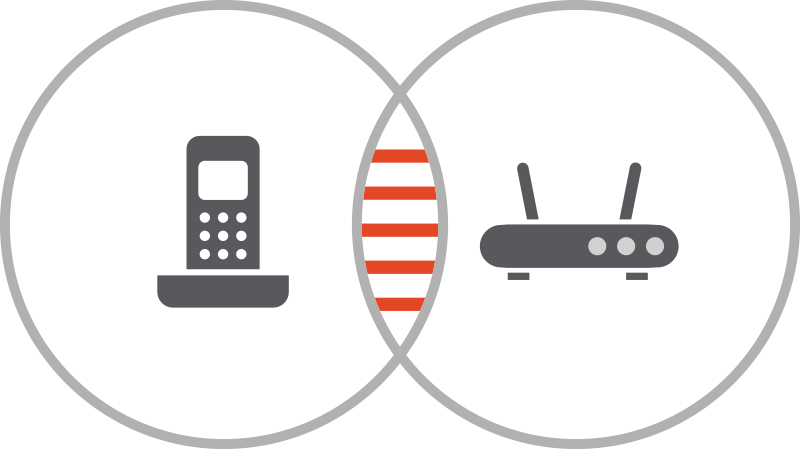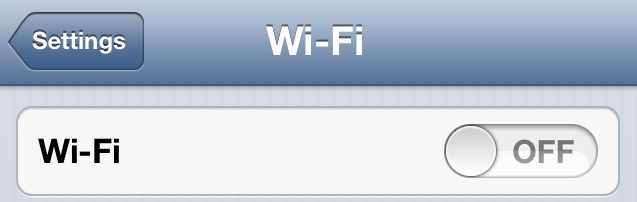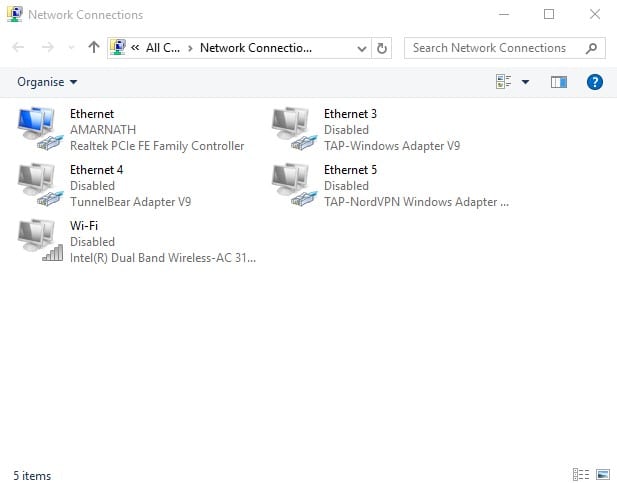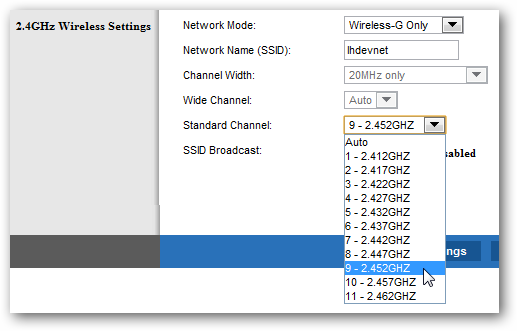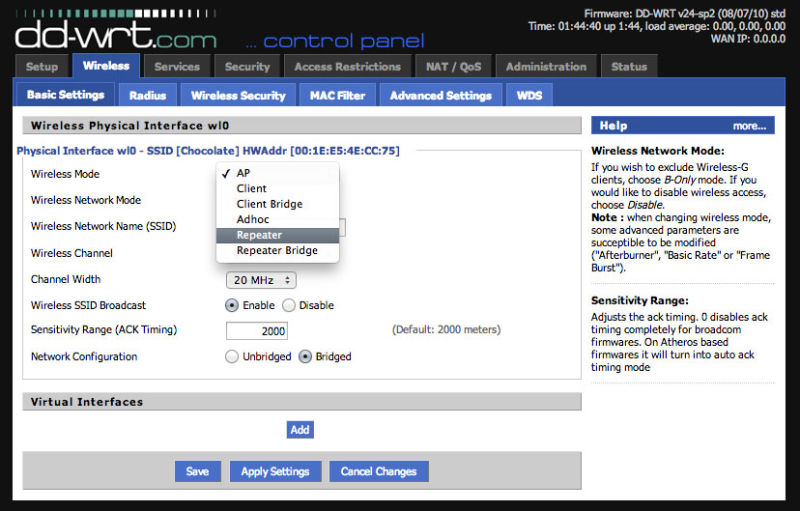Many factors affect the WiFi speed, like WiFi being hacked, improper positioning of WiFi router or wrong WiFi settings, etc. So in this post, we will tell you about improving the WiFi speed.
Best Ways To Increase And Improve Your Wi-Fi Speed
Below are the methods by which you can easily boost your WiFi speed and enjoy the high-speed internet on WiFi-enabled devices. Try all of them.
Check Your Broadband Speed
Well, this is the very first step which you need to do. You need to check your internet speed beforehand to notice the improvement. So, head to the speed testing sites like fast.com or Speedtest.net and check your broadband speed. The speed test sites will show you the current upload and download speed.
Latest WiFi Technologies
This is one of the best ways to ensure your WiFi network is fast and reliable. If you are using outdated hardware, it’s recommended to update it. Make sure to use an updated wireless card on your computer if you want the full-speed boost. If you can’t update the hardware, at least update the WiFi drivers installed on your operating system. This will speed up the WiFi speed.
Reboot Your Router With A Schedule
Try to reboot your router with an appropriate agenda for the time as it refreshes all the router settings and clears all the empty packets, which will speed up your internet. You should reboot your router once a day. If your hardware is the latest technology, you can set an automatic reboot schedule.
Use the Heatmap tool
Well, heat mapping apps are available for Android and iOS devices. With heatmapping apps for smartphones, you should be able to walk around your house to see which area of your home receives the strongest and lowest signals. So, if you find any parts of your home lacking a WiFi signal, you need to use WiFi extenders. So, with strong WiFi signals, you will get maximum internet speed.
Centralize and raise the router
The position of the WiFi router matters, especially if you place your router in the corners of your home. There are high chances you will get low or no signal on the other end of your home. The best place to set up a router is as close to the center of your home as possible or in an open area. Make sure the location is away from other electronics.
Increase Wi-Fi Range with DIY Tricks
This method can increase WiFi signal strength to about 1.5 times the default range. In this method, we need to cut a Beer Can along the vertical and then put it on the router antenna to boost the WiFi signals.
Remove Devices Connected With your WiFi
We understand you can’t stop everyone from using your WiFi network. However, you can follow our guide on how to kick off devices connected to WiFi to remove connected devices. The internet speed gets divided into each connected device to the WiFi network. So, to ensure maximum WiFi internet speed, we need to find and remove unknown devices.
Protect Your Wifi From Hackers
The main reason behind the sudden drop in WiFi speed is that your WiFi might be hacked; someone might be using your WiFi and consuming your bandwidth. So it is better to protect your WiFi from hackers by creating a strong password.
Antennas Positions
If you have two types of antennas, internal or external. Then try positioning them perpendicular to one another. Alf Watt, a former Apple WiFi engineer, explained that reception between the router and device is maximized when the receiver and transmitter operate along the same plane.
Get Rid of Interference from Other Appliances
Other appliances like cordless phones, microwaves, and other appliances can affect your WiFi speed, so it is better to get rid of them, or you can use a dual-band WiFi router with no effect on it these appliances.
Avoid Bandwidth-Hogging Applications
Many apps stay connected with your internet and can consume your internet bandwidth. If you have such apps installed on your computer or smartphone, which consumes lots of bandwidth and makes the internet slow for you, then you need to uninstall such apps or software. If you want to use WiFi on your computer, then turn the WiFi off on your smartphones.
Disable All Other Connected Adapters
We all know that our Windows operating system automatically creates a new network adapter whenever we connect to a new one. These adapters are often left enabled. In our own experience, we have found that these enabled adapters slow downs the internet speed and cause our WiFi network to disconnect frequently.
To disable the connected adapters. You need to open the Run command by pressing Windows Key + R. There, type in “ncpa.cpl” and hit the enter button. You will find many adapters; you need to disable all other useless network adapters.
Find The Right Wireless Channel
If you have neighbors using WiFi, then your channel can interfere with their signals, so it is best to set a channel that is unique from another so that no one can interfere with your WiFi. You can use apps like Wi-Fi Analyzer to find a better channel for your router.
Turn Your Old Router Into Repeater
The repeater is a device that is used to repeat the signal with boosted strength, and you can use your old router as a repeater, and your wifi signals can now transmit to a higher distance, and you can experience high-speed internet with full signal strength.
Locate The Perfect Spot For Your Router
You can locate your router at the perfect place where it can give the best speed than any alternative place. You can randomly select the perfect place for your router and have better internet speed. So above is the method for increasing and improving the WiFi Speed. Using these methods, you can easily boost your WiFi internet speed and experience high-speed internet. I hope you like the post! Don’t forget to share this cool post. Leave a comment below about any related query.