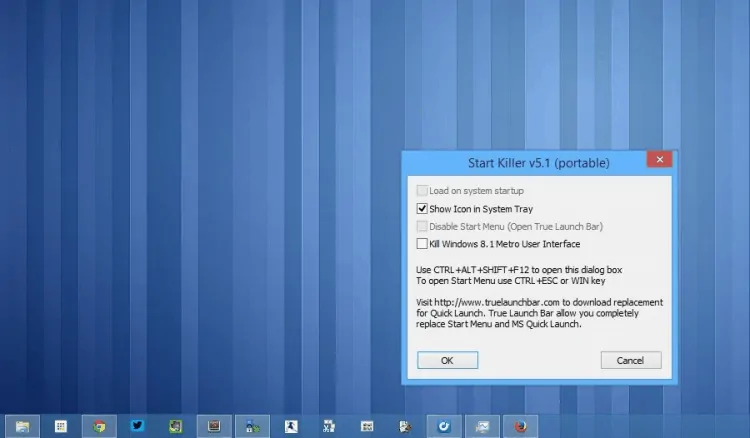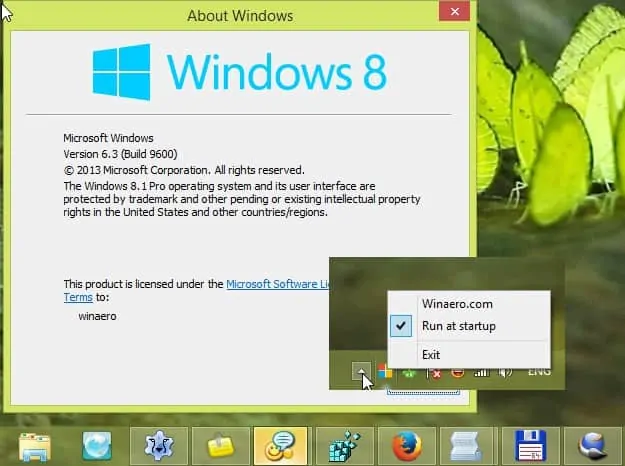The start button is used to access the Start Menu (turned off by default for desktops and laptops). Another way to access the Start menu is by pressing the Windows Logo key on the keyboard. Some users use the Start button to access the start menu. Similarly, some users use keyboard shortcuts to open the Start Menu. Also Read: How to Uninstall a Program using CMD in Windows 10
Methods To Hide Windows 10 Start Button
If you are amongst those users who use the keyboard shortcut to open the Start Menu, you hide the Start Button. Hiding the Start button frees up an icon’s space on the taskbar. So, in this article, we have decided to share the two best methods to hide or remove the Windows 10 Start button.
1. Using Start Killer
Well, Start Killer is one of the best free Windows 10 customization tools that you can use right now. The free program hides the Start button from the Windows 10 taskbar. You don’t need to do any settings, launch the program, and it will hide the start button. To bring back the Start button again, you need to close the Start Killer program. You can do so from the Task Manager or from the system tray.
2. Using StartIsGone
Well, StartIsGone is pretty much similar to the Start Killer application shared above. The good thing is that it takes nearly 2MB of space to install on your device. As soon as you run the program, it immediately hides the Start button. Just ‘Exit’ the application from the System tray to bring back the start button. You can also close the application from the Task Manager utility. There are other methods to hide the Windows 10 start button, but they require modifying the registry file. Modifying the registry file might invite many troubles; therefore, it’s best to use these third-party apps. I hope this article helped you! Please share it with your friends also.