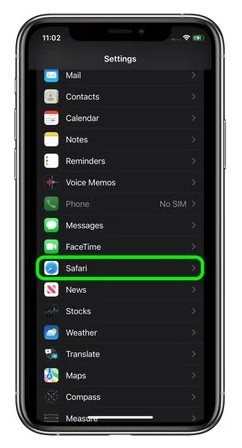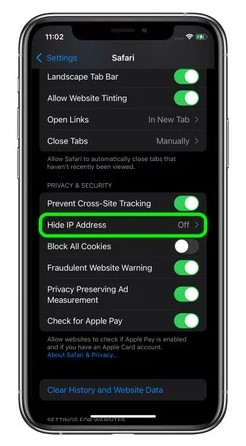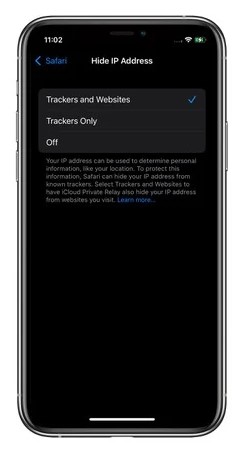This is a new privacy feature that Apple has added on iOS 15. The privacy feature is named ‘Intelligent Tracking Prevention,’ which prevents trackers from profiling you using your IP Address. On the downside, the new privacy feature is only available in the Safari browser on iOS 15. It’s a privacy-focused feature meant to make it harder for sites to track users across the web. Also read: 5 Best Ways to Find the IP Address in Windows 11
Steps to Hide IP Address From Trackers & Websites on iPhone
This is indeed a useful privacy feature as it lets you hide your IP Address too. So, in this article, we will share a detailed guide on how to enable the new privacy feature of iOS 15. So, let’s check out. Important: Intelligent tracking prevention won’t block ads. It just blocks trackers that track user’s browsing habits without any permission. And the feature is only available on iOS 15. Step 1. First of all, open the Settings app on your iPhone or iPad. Step 2. On the Settings, scroll down and tap on the ‘Safari’.
Step 3. On the next page, scroll down and find the ‘Privacy and Security’ Section. You need to find the option ‘Hide IP Address.’
Step 4. On the next page, you will find three options –
Trackers and Websites Trackers Only Off
Step 5. If you want to hide your IP Address from both trackers & websites, select the ‘Trackers and Websites’ option.
That’s it! You are done. This will stop websites from tracking user’s browsing habits. Although the new privacy feature is great, it still works only when you are using the Safari browser. If you want to hide the IP Address, it’s best to use a VPN app. There are many VPN apps for iPhone available on the iOS App Store. You can use any VPN app to mask your IP Address. So, this article is all about how to hide IP Addresses from Trackers and Websites on iOS 15. I hope this article helped you! Please share it with your friends also. If you have any doubts related to this, let us know in the comment box below.