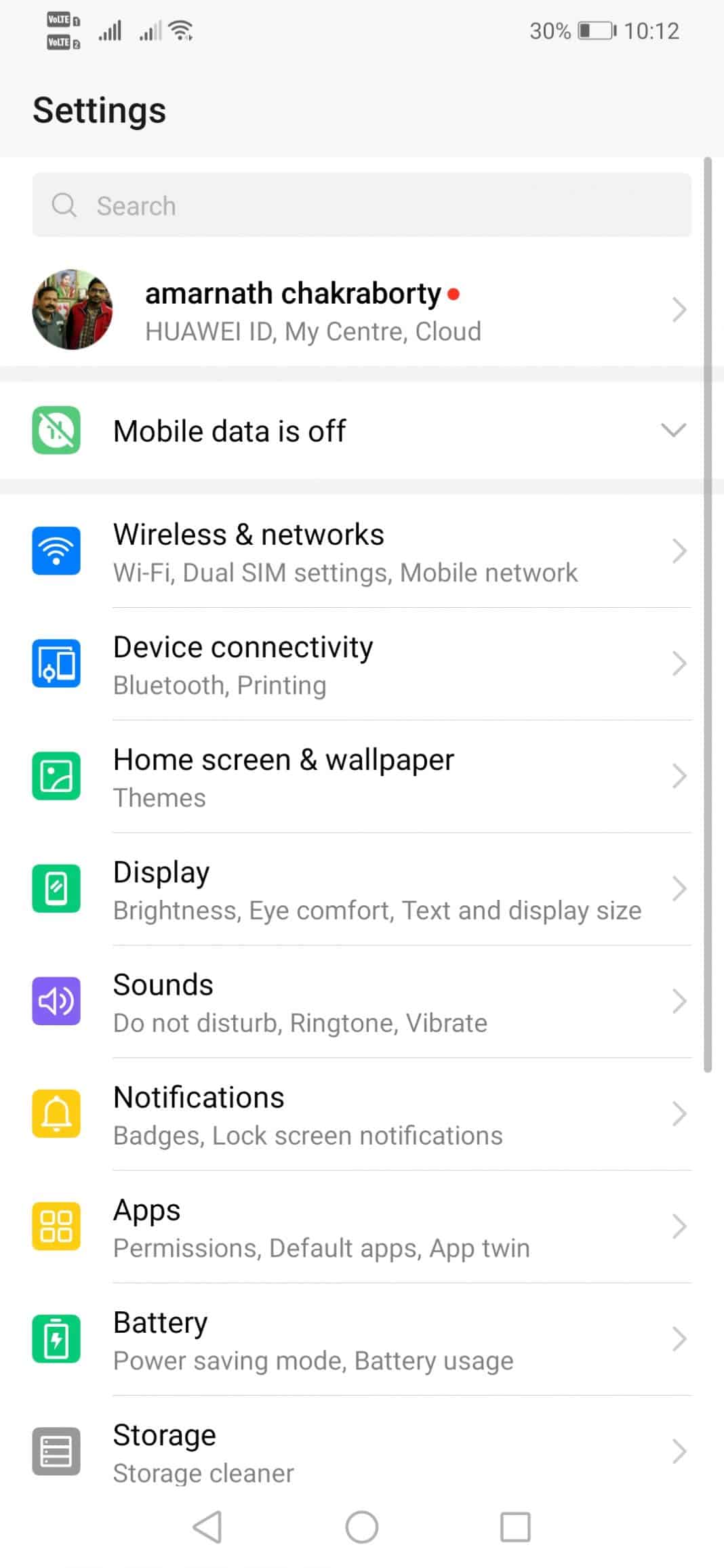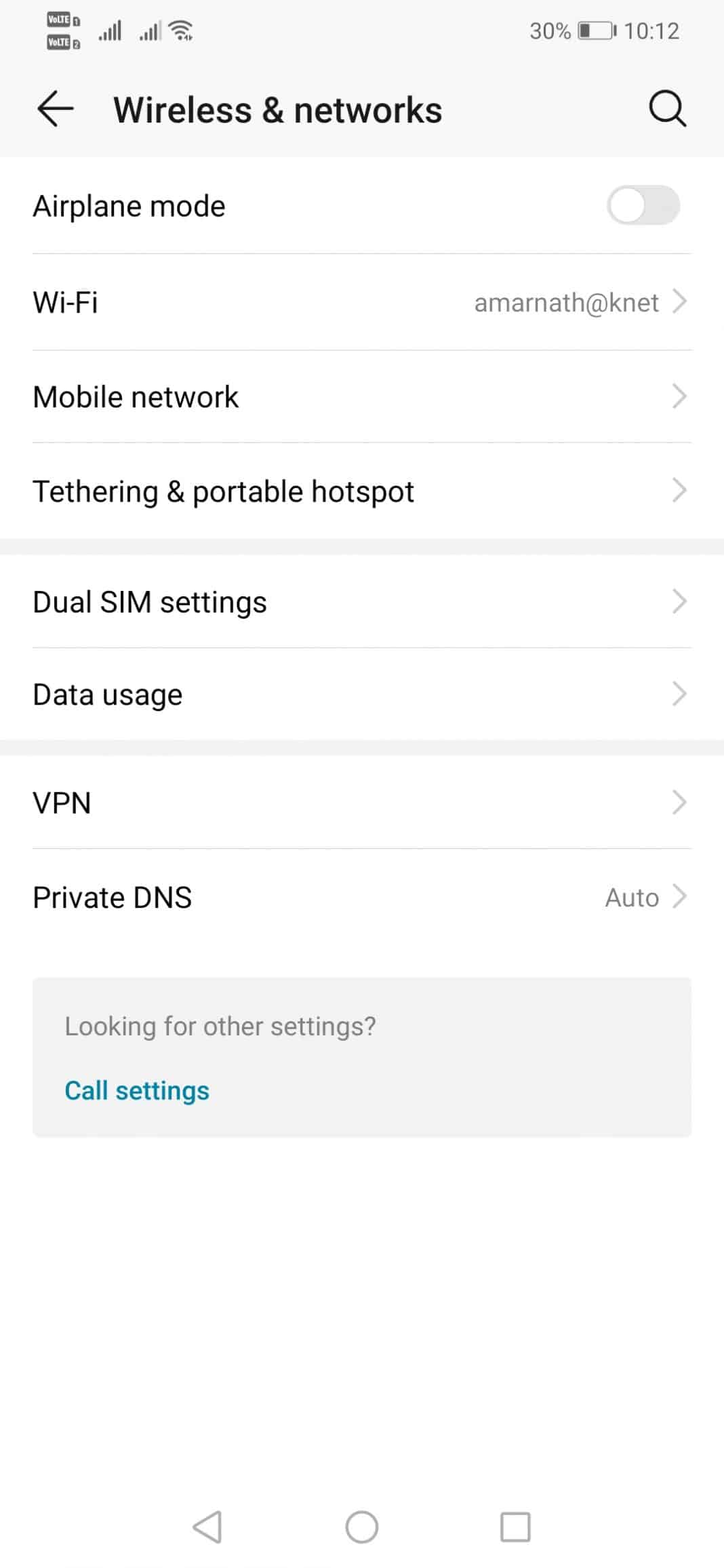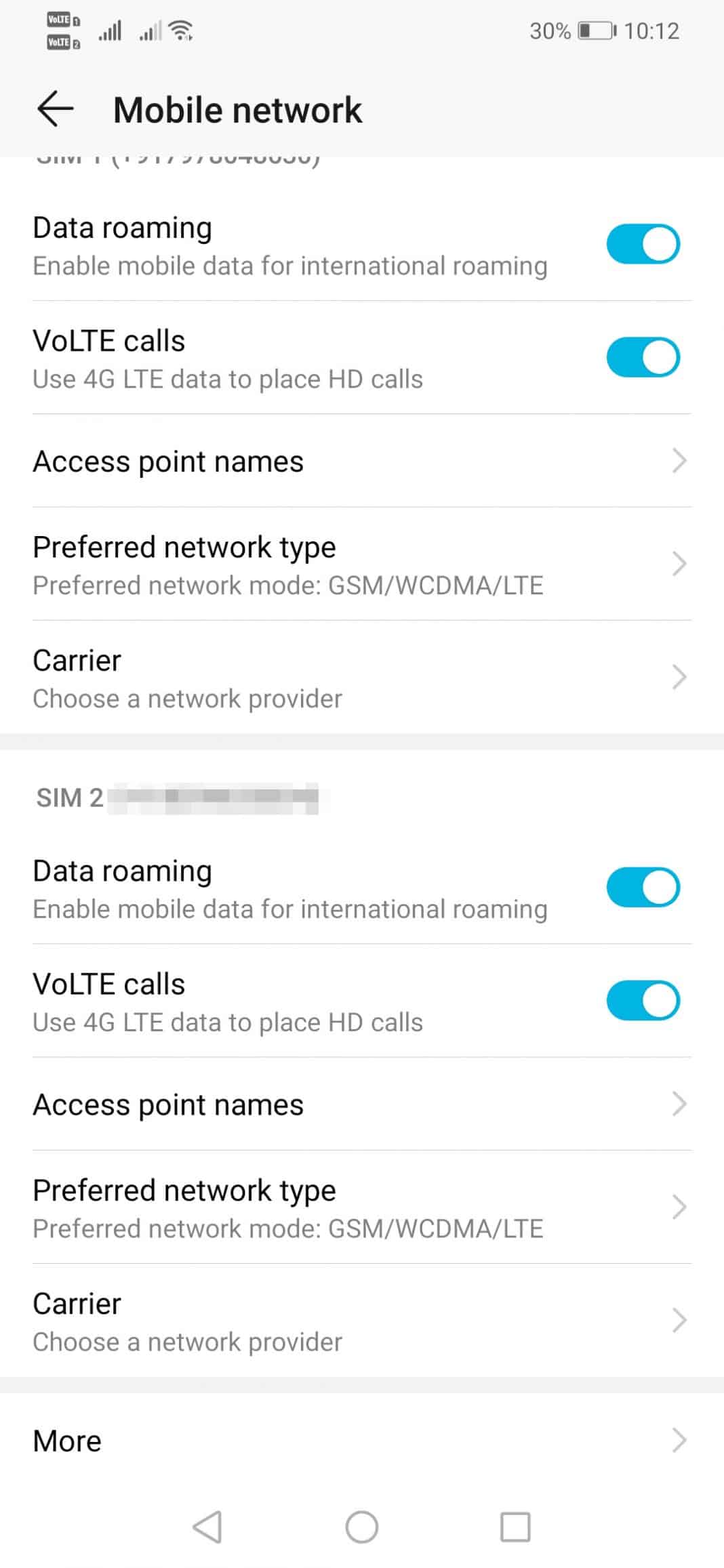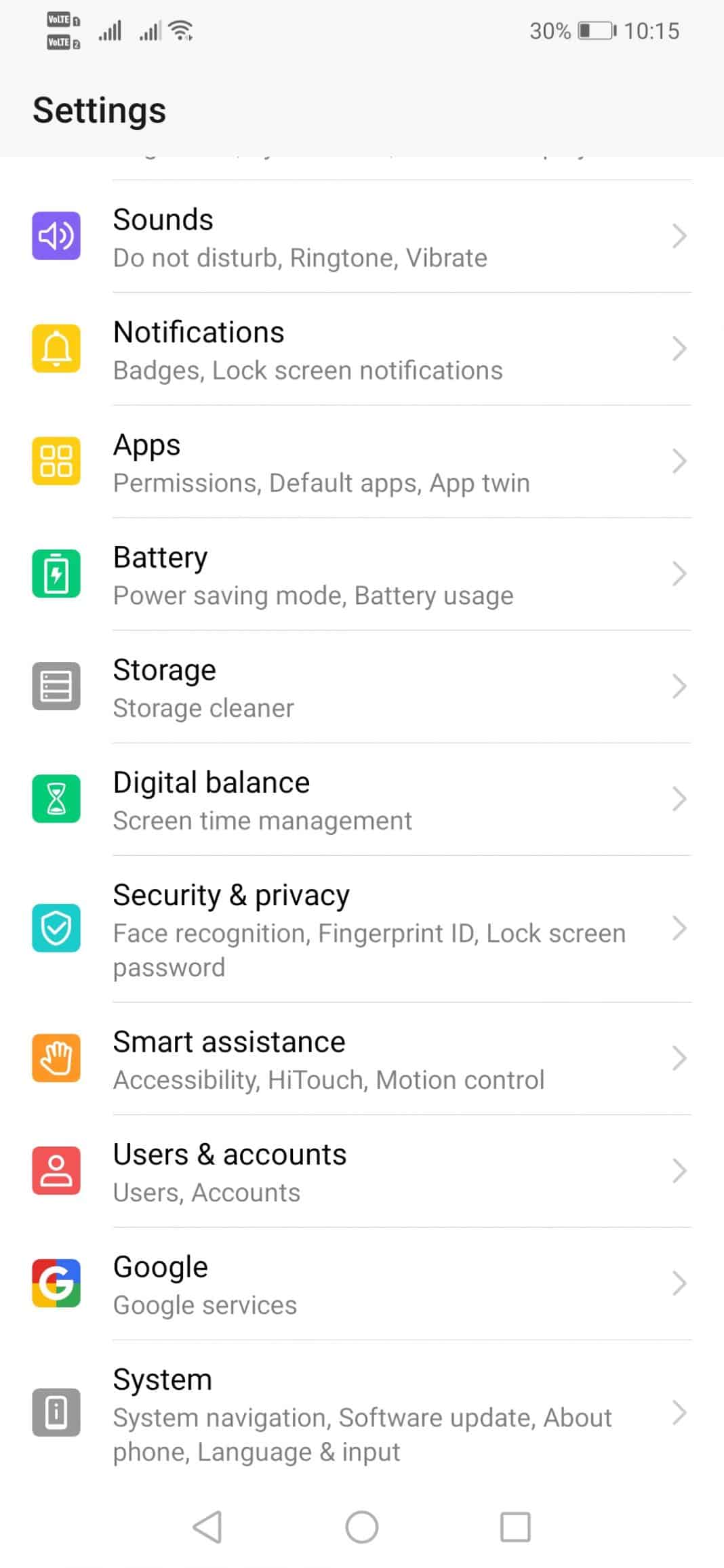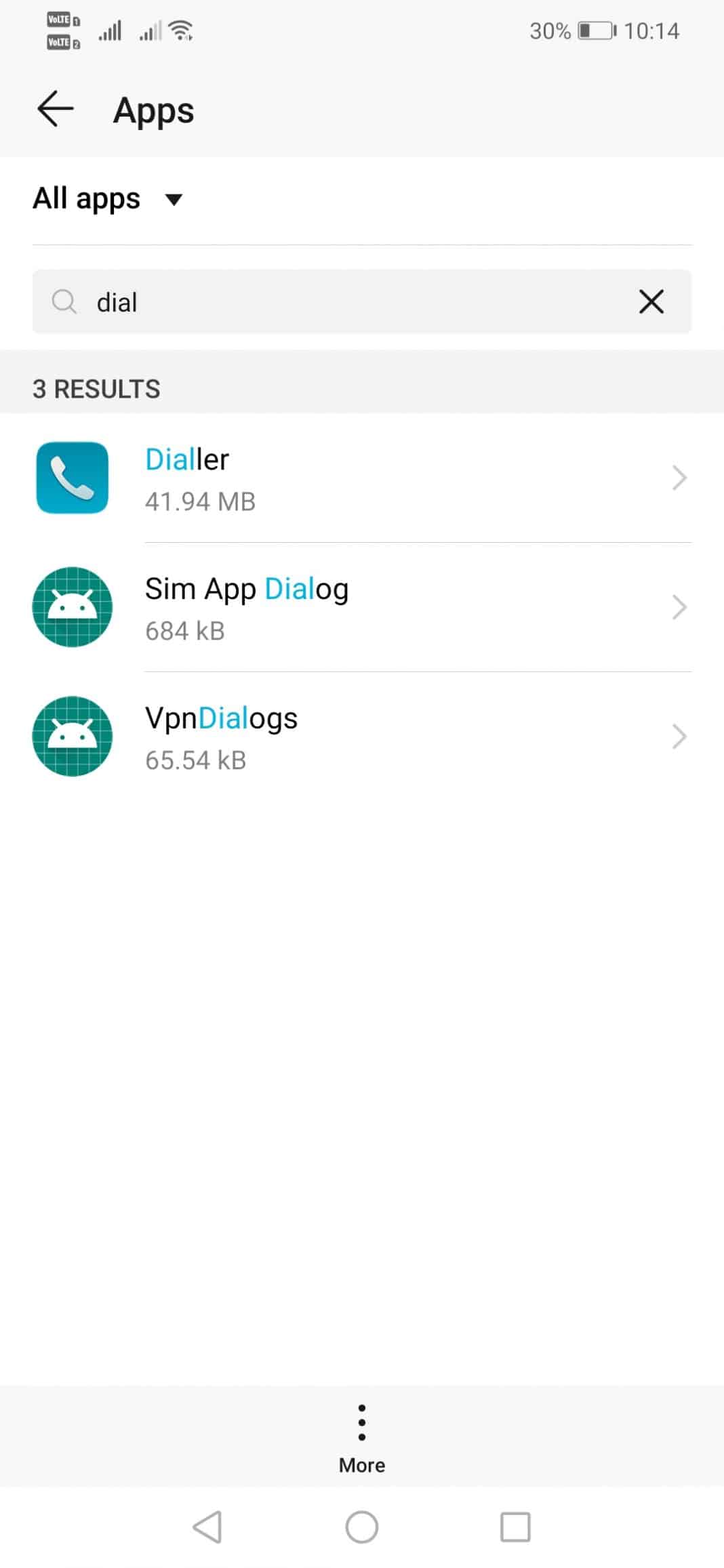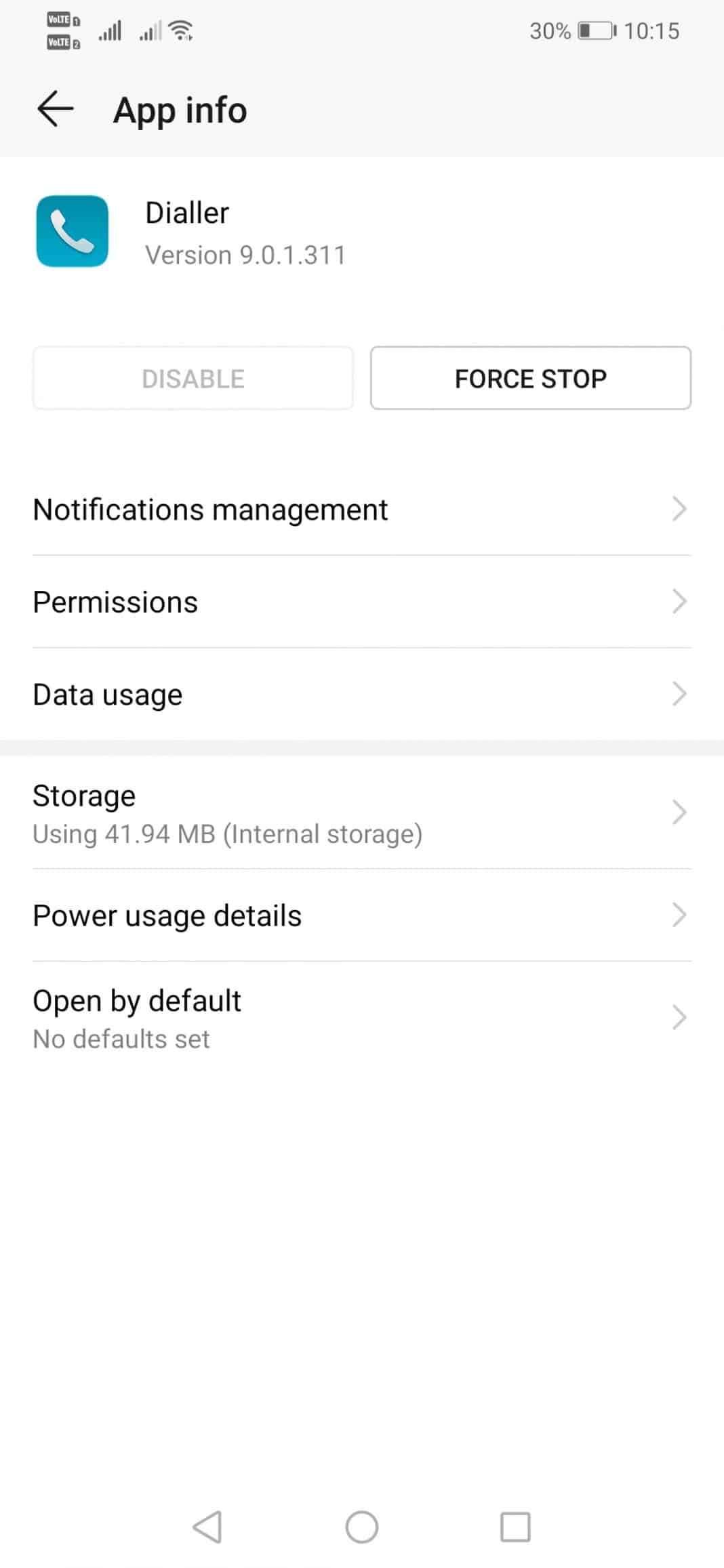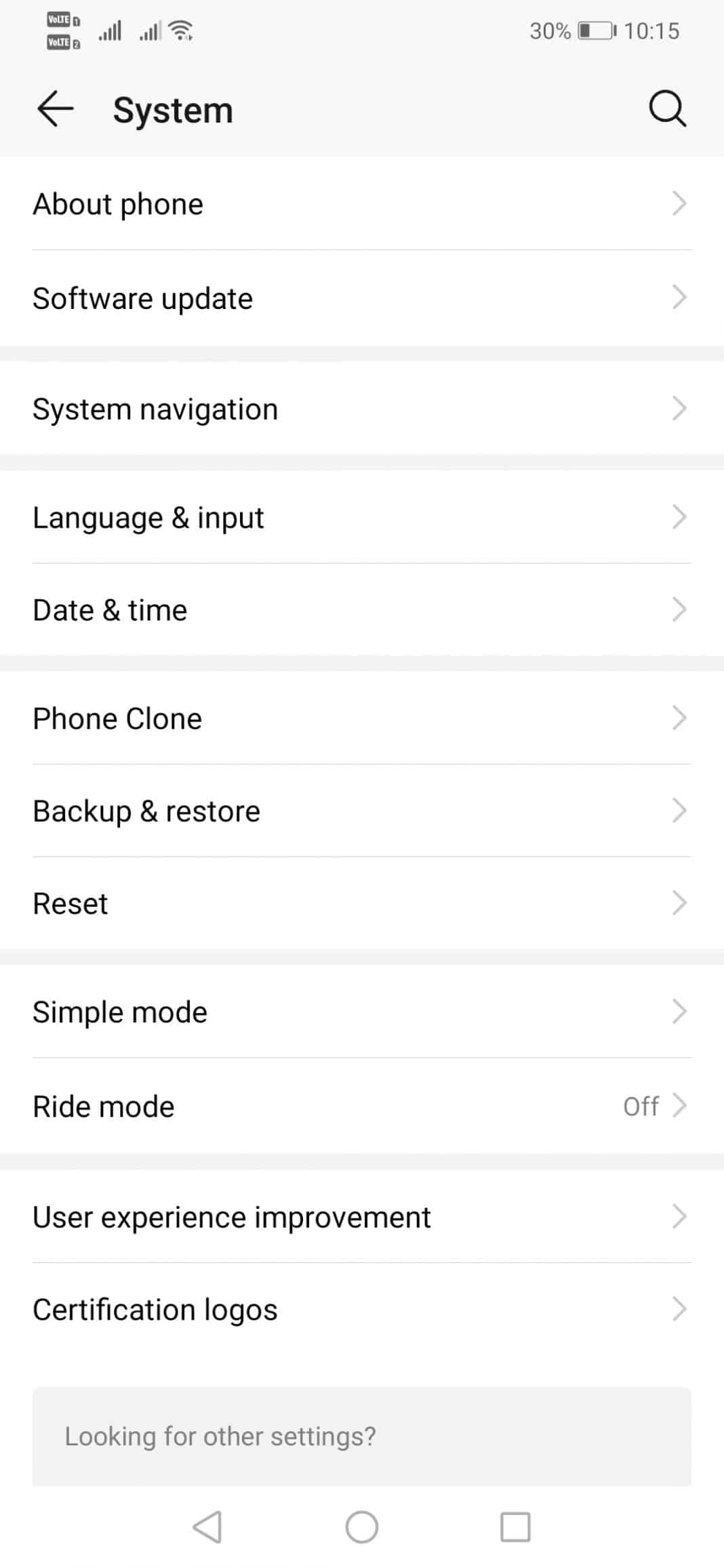Users can use the WiFi network and send text messages, but it was the calls that the phone was unable to make. This is an unusual error message, appearing mainly on Moto X, Moto G, Nexus, and a few other smartphones. The error message usually occurs in the notification panel and disappears automatically after a few seconds. So, in this article, we have decided to share some fixes that could help you fix the ‘restricted access changed voice service is blocked’ error messages from Android smartphones. However, before we proceed, let’s know something about the error message and why it occurs. Restricted access changed voice service is blocked error message is a network-related notification with nothing to do with the smartphone. So, if you are getting the error message, it doesn’t mean that your phone is malfunctioning. The reason why the error appears is still not disclosed, but we are going to share some of the effective methods that would help you to fix the error message.
Ways To Fix ‘Restricted Access Changed Voice Service Is Blocked’ Error
It’s worth noting that there’s no official statement related to the error message, so the methods given below are based on recommendations and trials. So, let’s know how to fix the ‘restricted access changed voice service is blocked’ from an Android smartphone.
1. Select the Prefered Network Type
If you recently got the ‘restricted access changed voice service is blocked’ error messages while making calls, you need to check out the selected Preferred Network type. If your carrier and phone support the 4G, then select 4G. Similarly, if your phone and carrier support 3G or 2G, set it on the preferred network type.
First, open the App drawer on your Android smartphone.
Now, head to Settings > Network Settings.
Under the Network settings, select ‘Mobile Networks‘
Under the Mobile networks, set the Preferred network type.
That’s it! Now restart your Android smartphone and make calls. You won’t get the ‘restricted access changed voice service is blocked’ error message anymore.
2. Clear the Phone’s Dialer Cache & Data
Well, if the above method failed to fix the ‘restricted access changed voice service is blocked’ from your Android smartphone, then you need to follow some of the simple steps listed below.
First of all, open your Android app drawer.
Now, find ‘Apps‘ from the list and tap on it.
Now, you need to find your active dialer. It will be either ‘Phone‘ or ‘Dialer‘
Force stop the app and then clear the data & cache.
That’s it! Now restart your Android smartphone to fix the restricted access changed voice service is blocked error message from the notification panel.
3. Reset Wi-Fi, Mobile & Bluetooth Settings.
Android smartphones allow users to reset all user-made WiFi, mobile and Bluetooth settings. So, if the error appears because of invalid settings, this option will fix the ‘restricted access changed voice service is blocked’ error message. Here’s how you can reset your Android smartphone’s WiFi, Mobile & Bluetooth Settings.
First, open the App drawer from your Android smartphone.
In the next step, head to Settings > System.
In the System settings, find and tap on the ‘Reset Options‘
Next, tap on the ‘Reset WiFi, mobile & Bluetooth‘.
That’s it! This is how you can reset WiFi, mobile and Bluetooth settings to fix the restricted access changed voice service is blocked from Android.
4. Reinsert the SIM card
The error message ‘restricted access changed voice service is blocked’ also appears due to network errors. So, in this method, you must remove the sim card and put it back to fix the ‘restricted access changed voice service is blocked’. So, shut down the Android smartphone and remove the battery. Once removed, remove and reinsert the SIM Card. Once done, turn on the smartphone and make a call. The error message ‘restricted access changed voice service is blocked’ will be fixed now. So, these are the four best methods to fix the ‘restricted access changed voice service is blocked’ error messages from Android smartphones. If you know of other ways to fix the error, let us know in the comment box below.