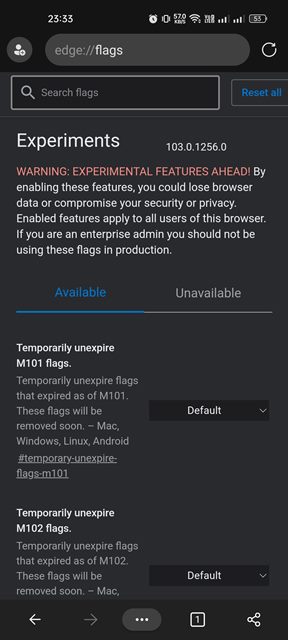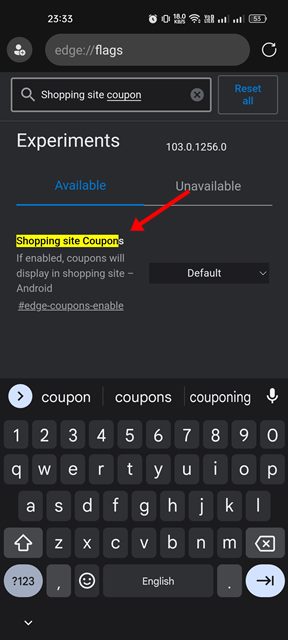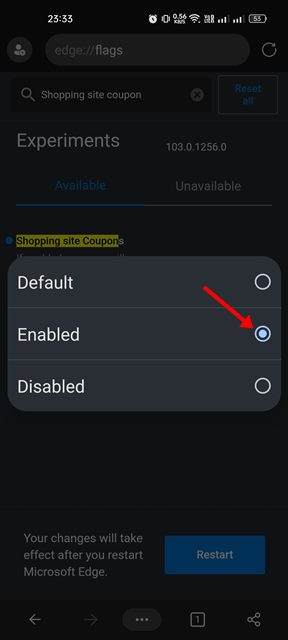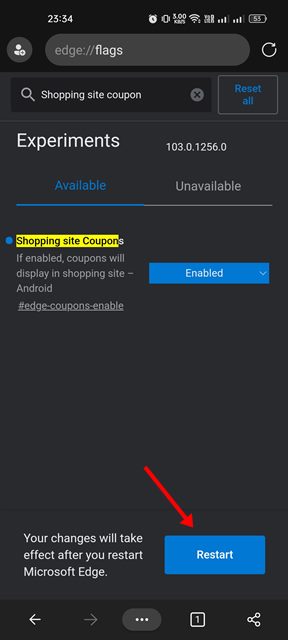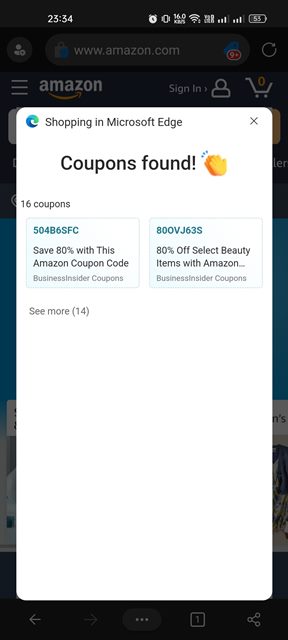However, the problem is that working coupons are hard to find; you need to visit different websites or install coupon apps to find working coupon codes. Microsoft added a new shopping feature to its Edge browser for Android to ease this process that automatically hunts down the coupon codes across the web. The shopping site coupon feature is available on the Edge Canary web browser for Android, and you should enable it if you often shop online.
Steps to Enable Shopping Coupon Feature in Microsoft Edge on Android
First, head to the Google Play Store and install or update the Edge Canary web browser.
Once installed/updated, open the web browser. On the URL bar, type in edge://flags and hit the Enter button.
This will open the Edge Canary’s Experiments page. On the search bar, search for Shopping site Coupons.
Now tap on the drop-down menu beneath Shopping site Coupons and select ‘Enabled‘.
Once done, tap on the Restart button at the bottom of the screen.
After the restart, visit any shopping site. On the Address bar, you will notice a new coupon icon.
tap on the Coupon icon on the Address bar to view all available coupons. It would be best if you tapped on the Coupons to copy the code to the clipboard.
After grabbing the coupon code, you need to reach the checkout page and apply the code. You will find your products at a discounted price. Shopping site Coupons is one such feature that makes Edge better than Google Chrome. So, this is how you can enable the Shopping coupon feature in the Microsoft Edge browser on Android. If you don’t use the Edge browser on Android, you can use coupon apps for Android to grab available coupons for shopping websites.