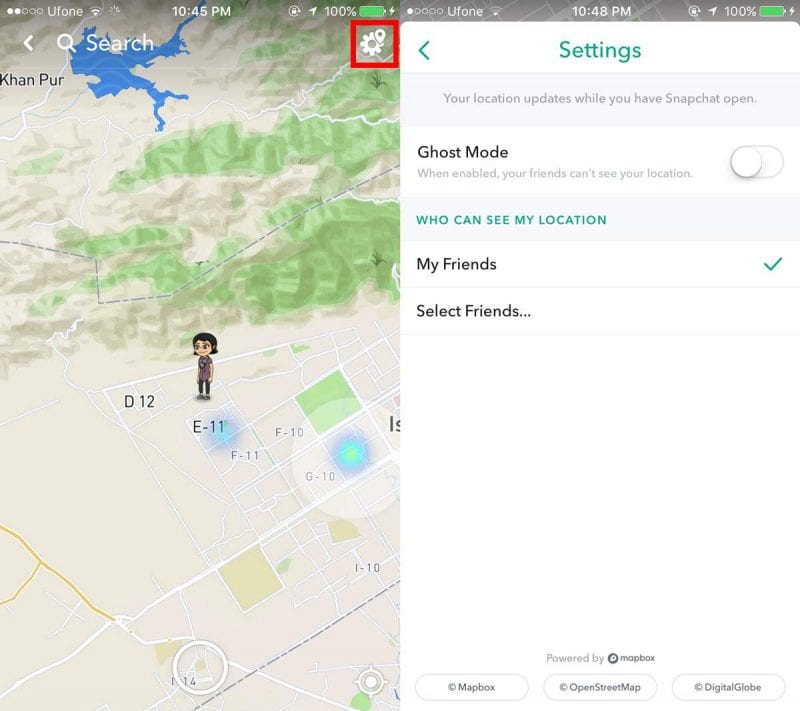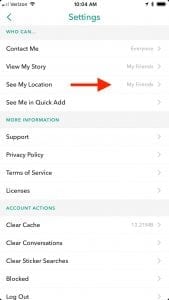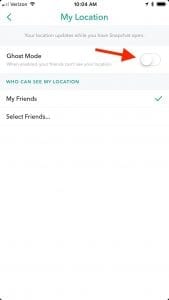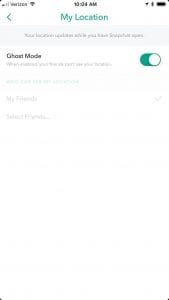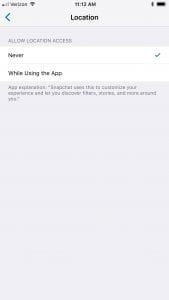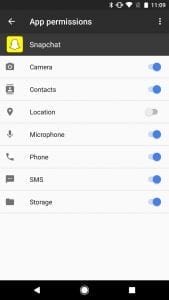Once you update your app to the latest version of Snapchat, you will be prompted to set up location sharing when you go into the Snap Map features. When you first start using it, you can decide if you want friends to see your location, just a few friends to see you, or no one at all. If you want to hide from people knowing your location, you can select “ghost mode” to opt out of the location tagging.
Steps to Enable Ghost Mode on Snapchat:
Method 1:
Open Snapchat and swipe left to go to the Stories screen. Pinch inward on this screen and be careful you don’t accidentally tap on a story or suggested account. You will be taken to the Map screen.
On the map screen, tap the gear icon at the top. You can enable Ghost mode in Snapchat from the settings screen that opens. When you have Ghost mode enabled, your location is hidden while you use Snapchat.
Method 2:
The Next way to edit your Snap Map preferences is by heading to the settings inside of Snapchat. Hit the Ghostface icon in the top left, then tap on the icon in the top right on your information page. From there, scroll down to “See My Location” and tap on that. On the next page, simply toggle “Ghost Mode” on.
Method 3:
If you don’t want Snapchat to have access to your location data at all, you can simply turn it off.
To turn off location sharing for Snapchat on an iPhone, go to Settings –> Snapchat –> Location and switch it from “While Using the App” to “Never.” On an Android device, find the “Apps” menu in your Settings, then select Snapchat from the list. On the app’s info page, select “Permissions” and toggle off “Location.”
So, Guys that was pretty much it, that you need to do. Now your snapchat Ghost Mode is Enabled and no one can view your location. Let us know what do you think of this Ghost Mode in the comment box below. Thank you for reading this article and we hope you have a great day.