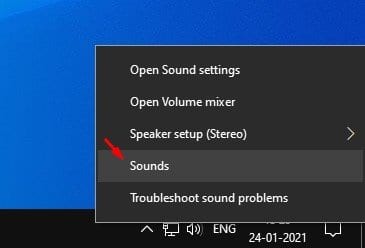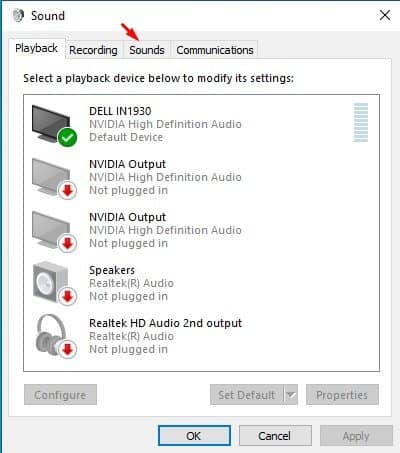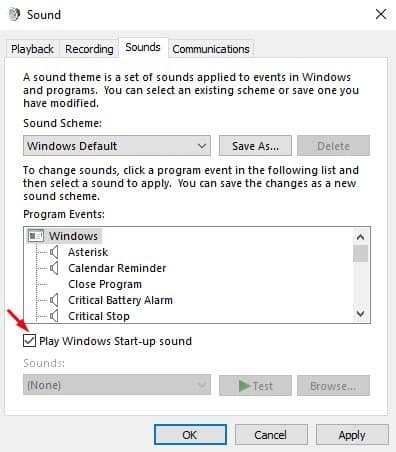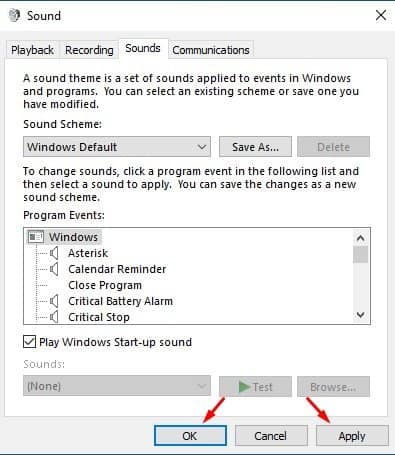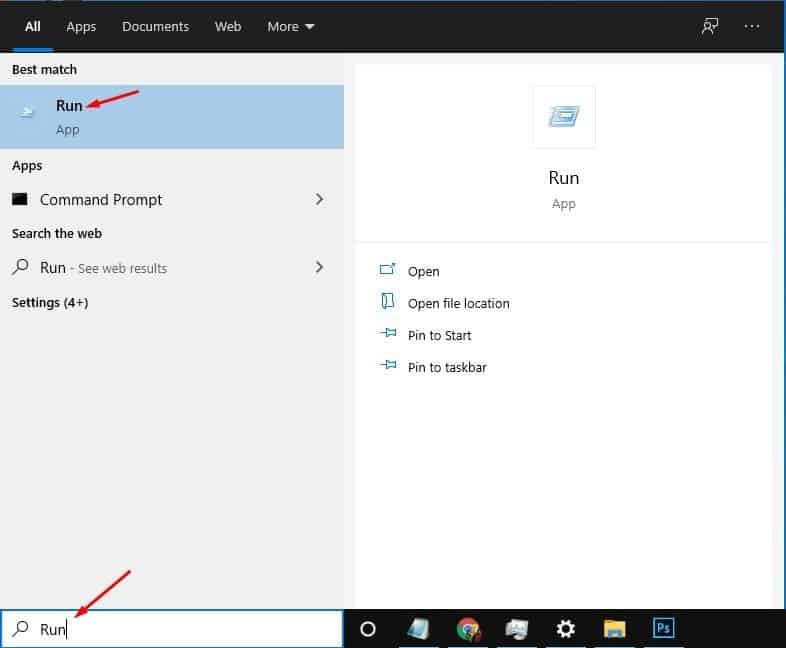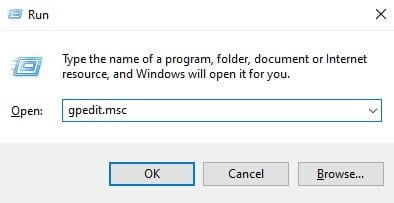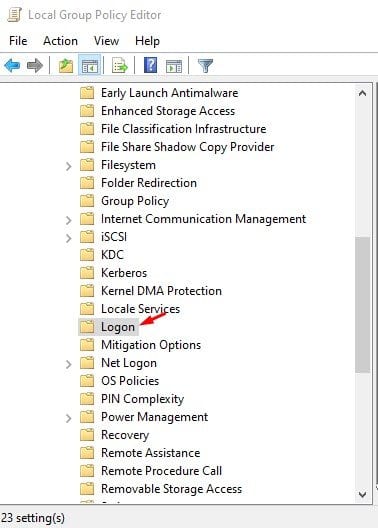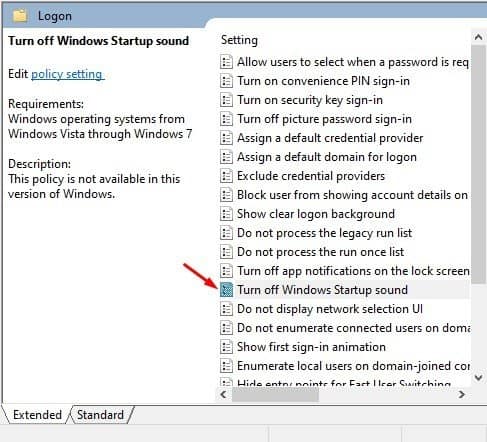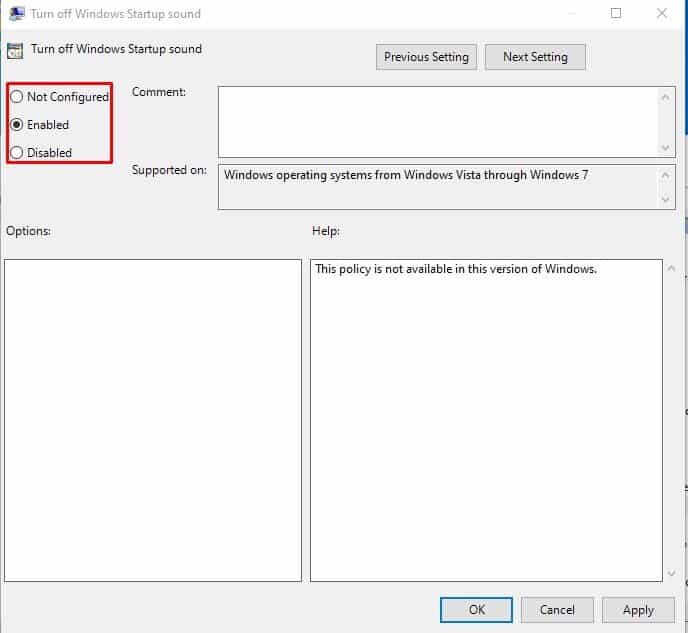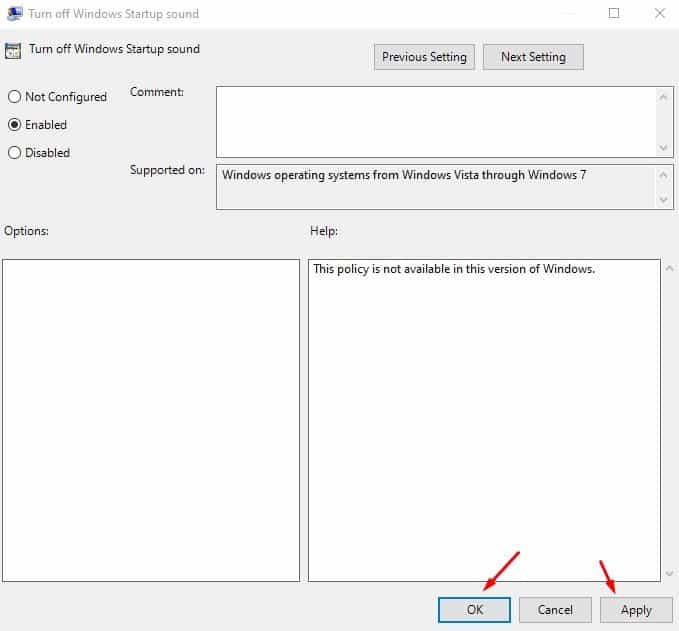If you have just switched to Windows 10, you might know that the operating system doesn’t play any startup sound. Older versions of Windows were famous for their startup sounds, but Windows 10 misses out on the startup sound. Also Read: How to Enable & Change Startup Sound in Windows 10
Steps to Enable/Disable Startup Sound in Windows 10
Although Windows 10 doesn’t play a startup sound by default, that doesn’t mean you can’t enable it on your computer. You can enable the Windows 10 startup sounds in just a few clicks. In this article, we will share a detailed guide on how to enable/disable startup sound in Windows 10 computers. So, let’s check out.
1. Using Sound Settings
You can utilize Windows 10’s sound settings to enable/disable the Startup sound. Just follow some of the simple steps given below. Step 1. First of all, right-click on the Volume icon located on the Taskbar. From the right-click menu, select ‘Sounds.’
Step 2. In the Sound Settings, click on the ‘Sounds’ tab.
Step 3. Under the program event, select the checkbox next to the ‘Play Windows Startup Sound’ option.
Step 4. Once done, click on the ‘Apply’ button then on the ‘Ok.’
Step 5. To disable the Startup sound, uncheck the ‘Play Windows Startup sound’ option. That’s it! You are done. This is how you can enable or disable startup sound in Windows 10.
2. Using Local Group Policy Editor
If you are using the pirated version of Windows 10, you might not be able to access the Sound settings. So, you might like to follow this method instead. However, the method shared below works only on Windows 10 Pro version. Step 1. First of all, open Windows search and search for ‘Run’. Open the Run dialog box from the list of options.
Step 2. On the RUN dialog box, type in ‘gpedit.msc’ and hit Enter button.
Step 3. On the Local Group Policy editor, head to the following path- Computer Configuration\Administrative Templates\System\Logon
Step 4. On the right pane, double click on the ‘Turn off Windows Startup Sound’ option.
Step 5. Now on the next popup window, select ‘Enabled’ or ‘Disabled’ based on your choice. If you select ‘Enabled’, Windows 10 won’t play the startup sound. To play the sound, select ‘Disabled.’
Step 6. Once done, click on the ‘Ok’ button and close the Local Group Policy editor.
That’s it! You are done. This is how you can enable/disable startup sound using the Local Group Policy editor. So, this article is all about how to enable or disable Startup sound on Windows 10 computer. I hope this article helped you! Please share it with your friends also. If you have any doubts related to this, please let us know in the comment box below.