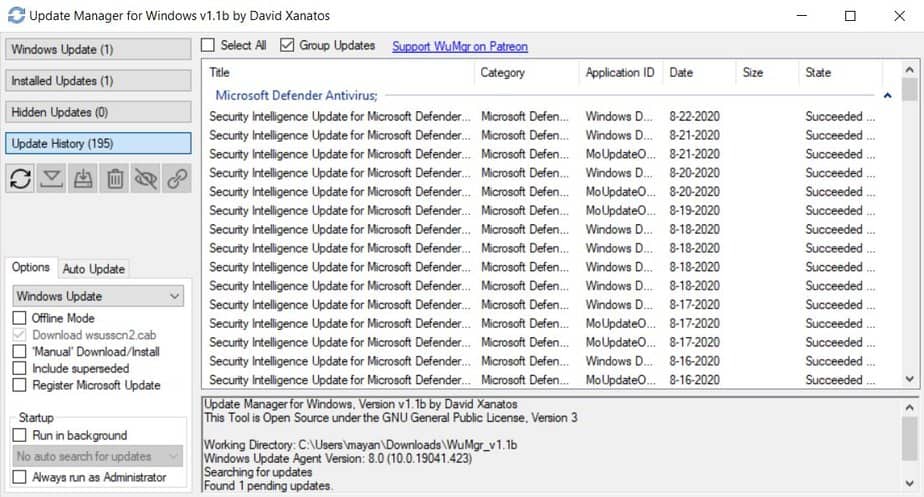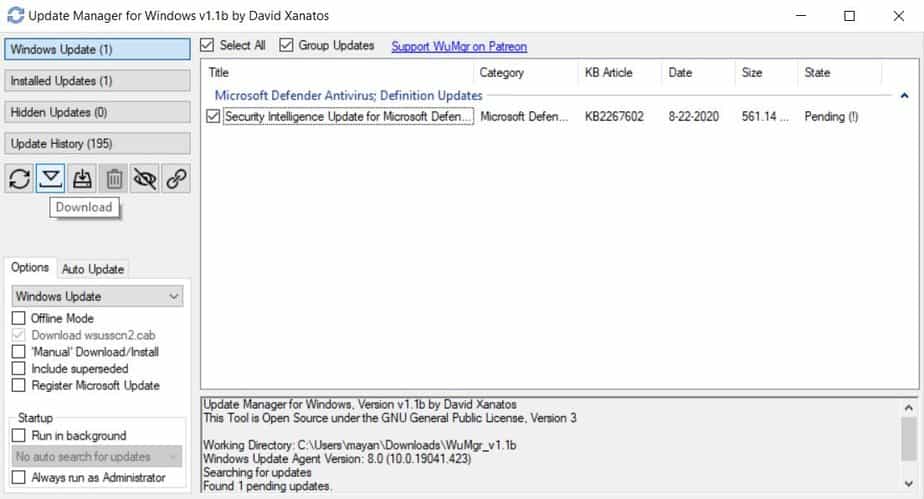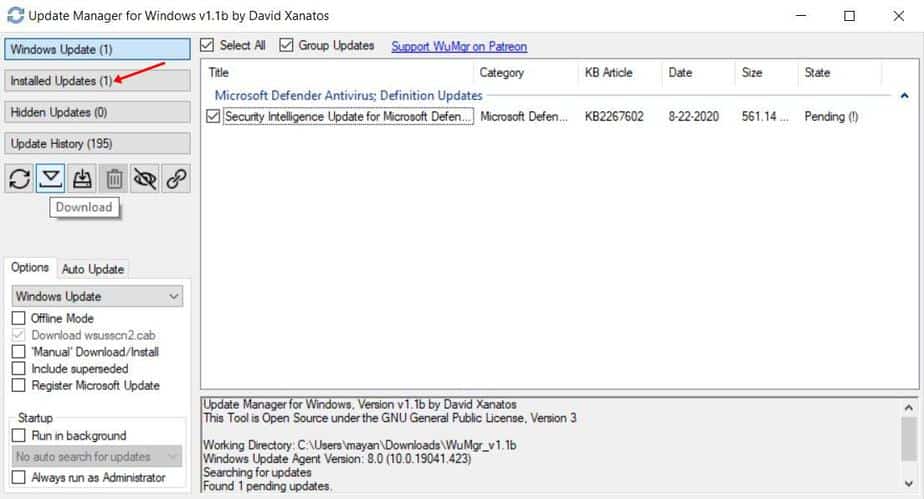We recently found a software that allows you to manage Windows updates without using the first-party tools. That means the tool lets you download & install the updates without opening the Settings app or Control Panel.
What is Update Manager for Windows?
Well, Update Manager for Windows or WuMgr is a free, open-source tool for Windows 10. The free tool lets you manage all updates of Microsoft on Windows 10. The developer of WuMgr says – “WuMgr (Update Manager for Windows) is a tool to manage updates of Microsoft products on the Windows operating system. It uses the “Windows Update Agent API” to identify as well as download and install missing updates.” So, in this article, we have decided to share a working method to download & install Windows 10 Updates manually with WuMgr.
How To Install Windows 10 Updates Manually?
To install Windows 10 updates via WuMgr, you need to follow some of the simple steps given below. Step 1. First of all, download and install WuMgr on your Windows 10 operating system. Step 2. Open the tool, and you will see four options on the left side – Windows Update, Installed Update, Hidden Updates, and Update History Step 3. To view all available updates, click on the ‘Windows Update’ option. Step 4. To install an update, select the update and click on ‘Download‘. Once downloaded, you need to click on the ‘Install’ button to install the updates. Step 5. The installed updates will appear under the ‘Installed Updates’ section. That’s it! You are done. Just make sure to restart your PC after installing the updates. So, this article is all about how to install Windows 10 updates manually in 2020. I hope this article helped you! Please share it with your friends also.