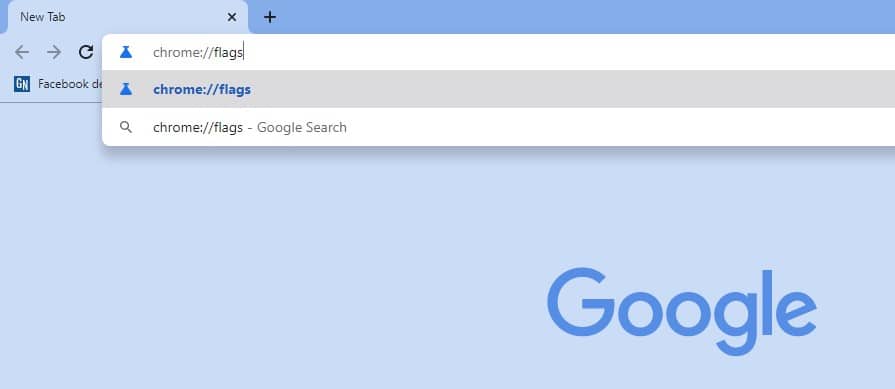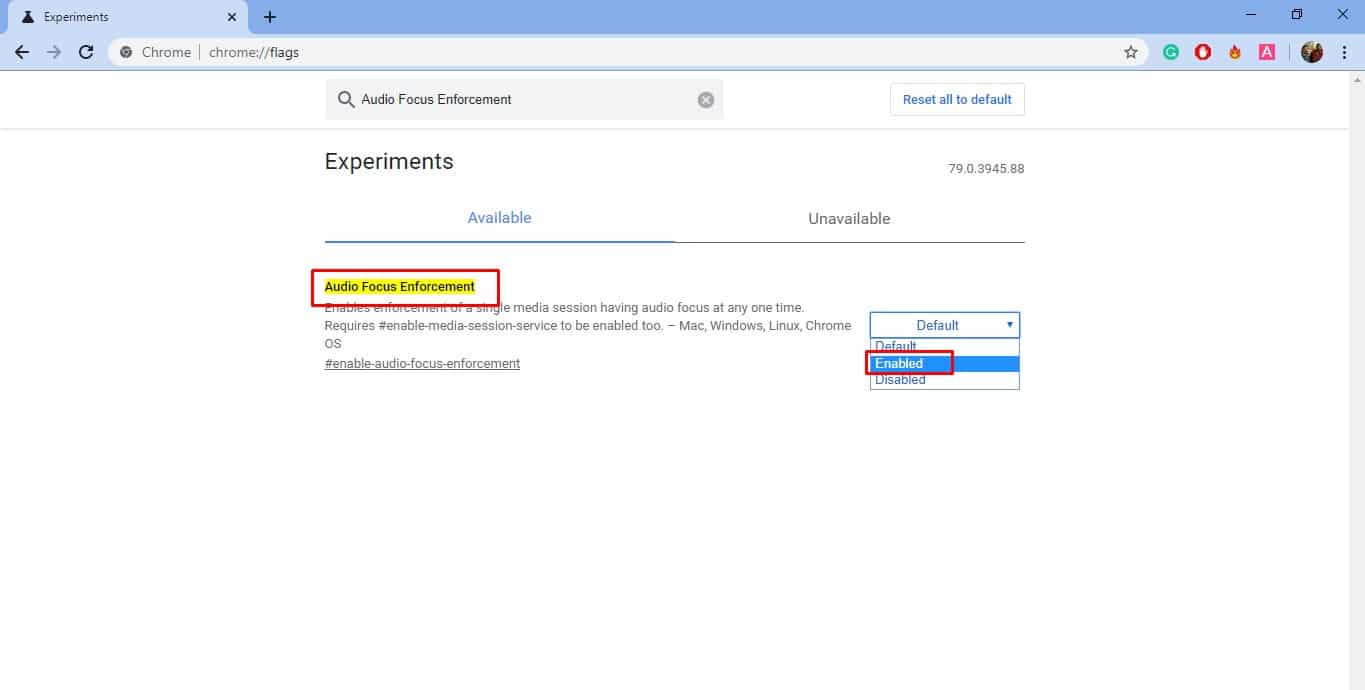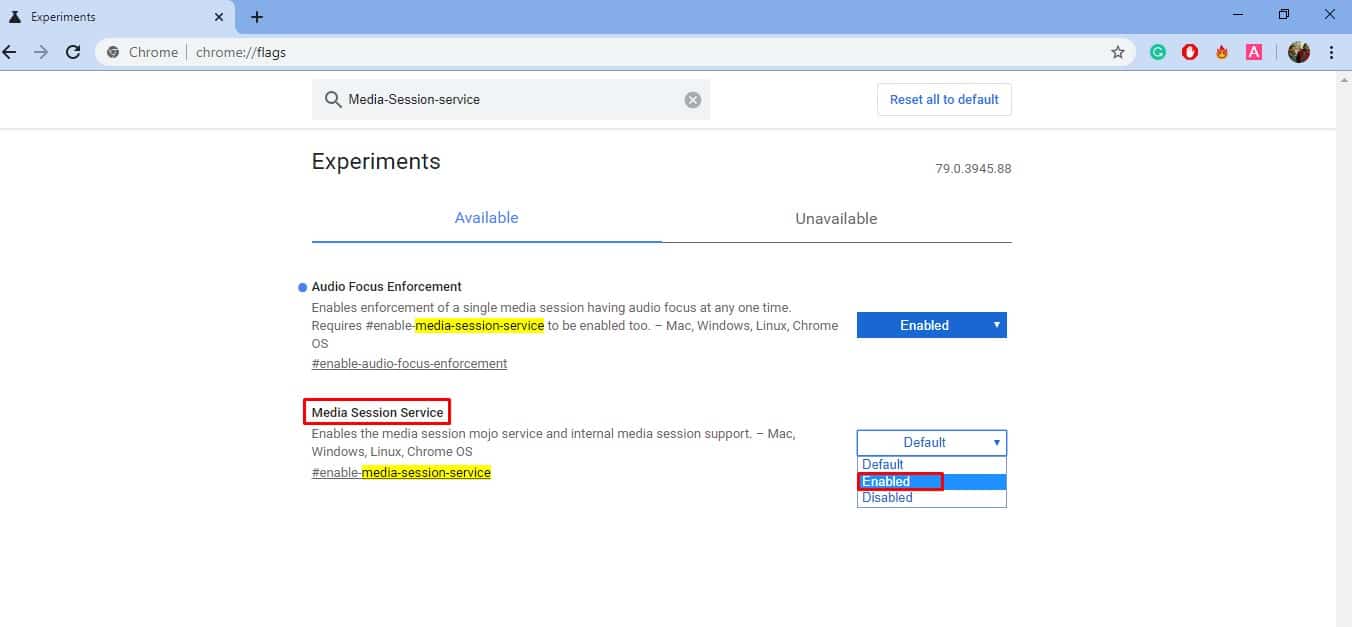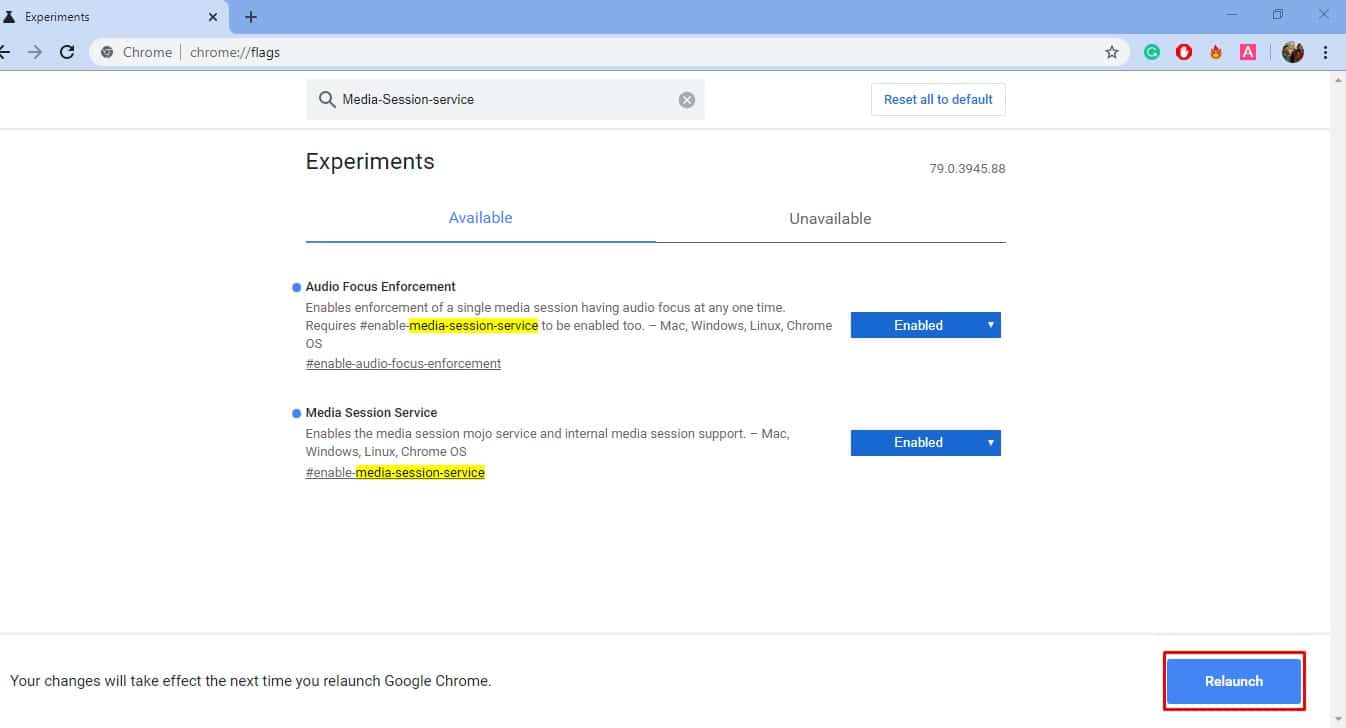There are plenty of popular chrome extensions available on the web-store, and all of them have their own sets of features. One such popular chrome extension is ‘Smart Mute’ that mutes all other chrome tabs if the active tab starts to play the audio.
How To Automatically Mute Chrome Tabs When Active Tab Plays Audio
The extension is widely used by those who are tired of having multiple tabs playing audio at the same time. The reason why we are talking about ‘Smart Mute’ is that recently Chrome browser got the same feature via flags. Yes, you read that right! You can get a similar feature on your Google Chrome browser. This new feature comes in handy when you are browsing multiple tabs and can’t figure out which one is playing the audio.
How To Enable The New Feature Of Chrome?
To use the new feature, you just need to make a few changes to the Chrome Flags. So, let’s check out how to get a smart mute feature on Chrome without using any extension. Step 1. First of all, open your Google Chrome browser. Step 2. Now on the URL Bar, enter the chrome://flags and hit Enter. Step 3. Now under the Flags, you need to search for ‘Audio Focus Enforcement’. Enable the option from there. Step 4. Next, type in ‘Media-Session-service’ and enable the flag option. Step 5. In the final step, click on the ‘Relaunch Now’ button. That’s it, you are done! These two flags will pause the media & audio from the other tabs on your Chrome browser. So, this is all about how to get a Smart Mute feature on the Chrome browser. If you have any other doubts related to this, let us know in the comment box below.